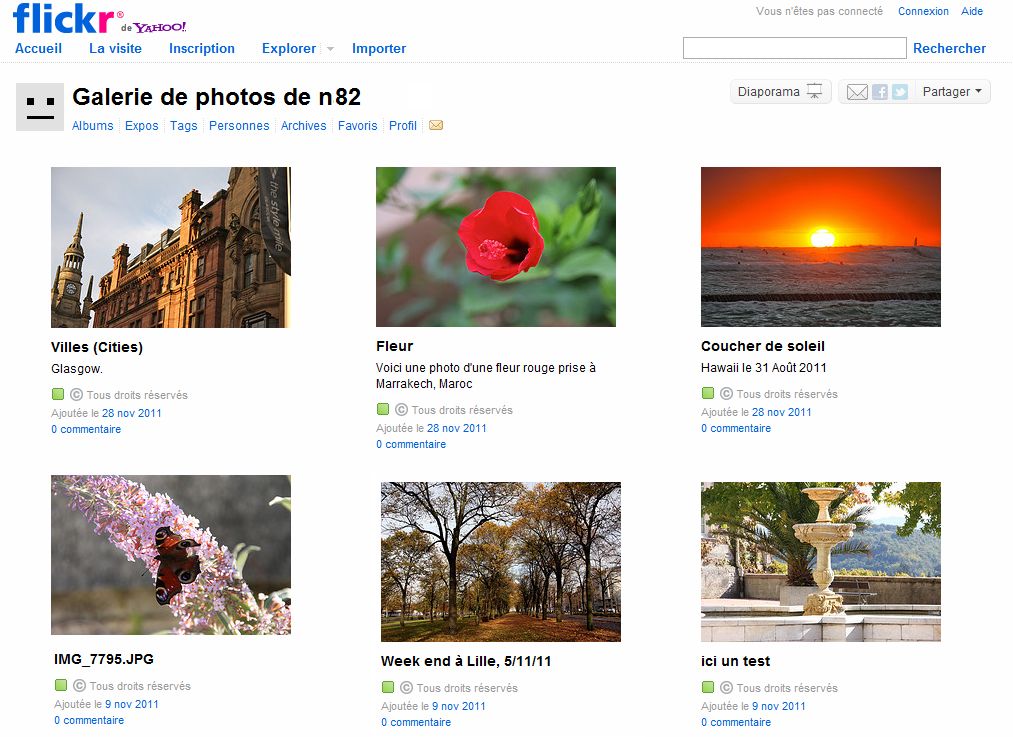Publish and broadcast with Phraseanet¶
The essential
Two features of Phraseanet allow to publish and broadcast media : Publication and Bridge
Publish media¶
Publications allows to give the users documents or stories in the publications page. These publications are also available outside Phraseanet in third party applications using Media RSS feeds.
To publish media :
- Select the records in the display area then click on the Publish item of the Push context menu of the main Actions palette.
Or,
- Click on the Publish icon in the opened basket or story in the work zone.
A window opens:
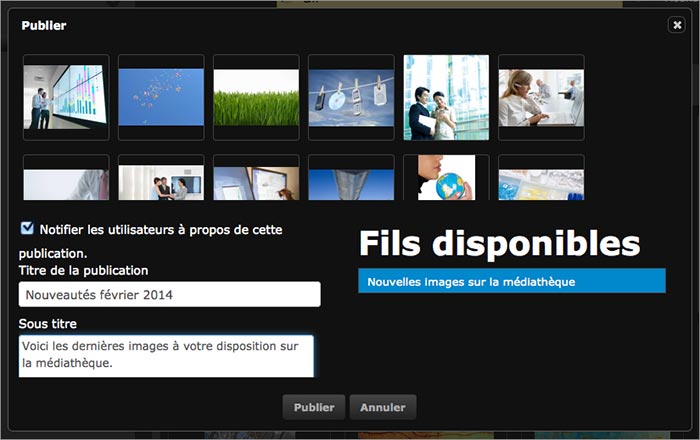
Fill the form :
- Check or un-check the boxes to notify the users about this publication if available
- Give a title and a subtitle to the publication
- The author’s name and address are those of the users’s account
- Select the publication feed
See also
Refer to the Publications section of Phraseanet Admin to create feeds.
- Click on Publish button
The publication is visible in the Publications section of the menu bar and available via a the corresponding feed outside Phraseanet.
Broadcast with Bridge¶
Phraseanet Bridge allows to publish media to external sites and apps, like :
- FlickR
- YouTube
- Dailymotion
To publish documents to these sites, select the documents, connect a Flickr, YouTube or Dailymotion account to Phraseanet, then publish using Bridge.
Media selection¶
- Select one or more media in Phraseanet Production. They can be regrouped in baskets or stories.
- Open the context menu of Push button then click on the Bridge item
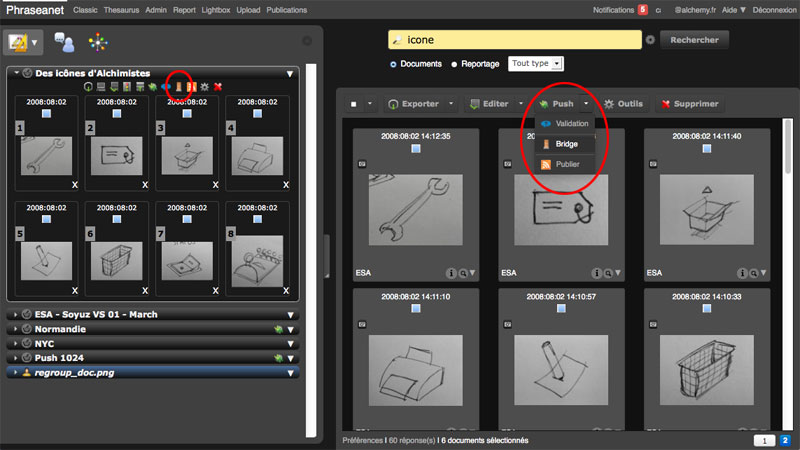
Sign in¶
In the Bridge window :
- Click on New to connect to a Flickr, Youtube or Dailymotion account depending on the sharing settings configured in Phraseanet Admin.
- Log in then authorize Phraseanet to connect.
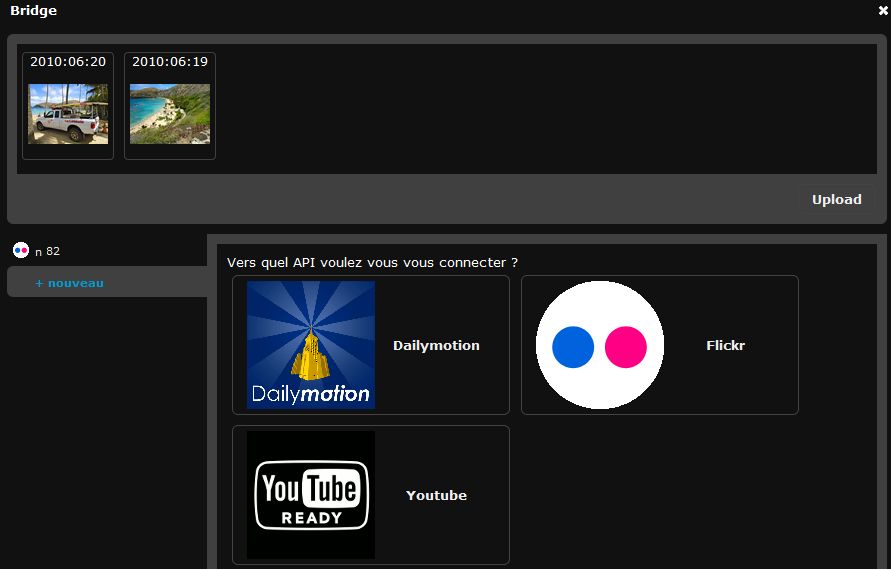
Bridge retrieves the existing information from the remote application.
With Flickr, the existing pictures are displayed in “Photos” tab or “Photosets” tab if organized in albums.
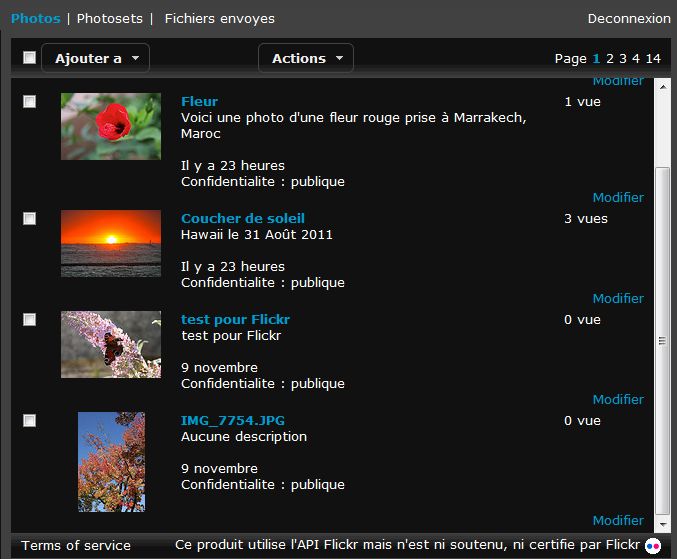
Publish on Flickr¶
Select the media in scroll bar, then click on the Add button. In the “Upload” window of Bridge, modify the selected images titles, add the tags and describe your media in the description forms.
- Click on the Add button on the bottom left.
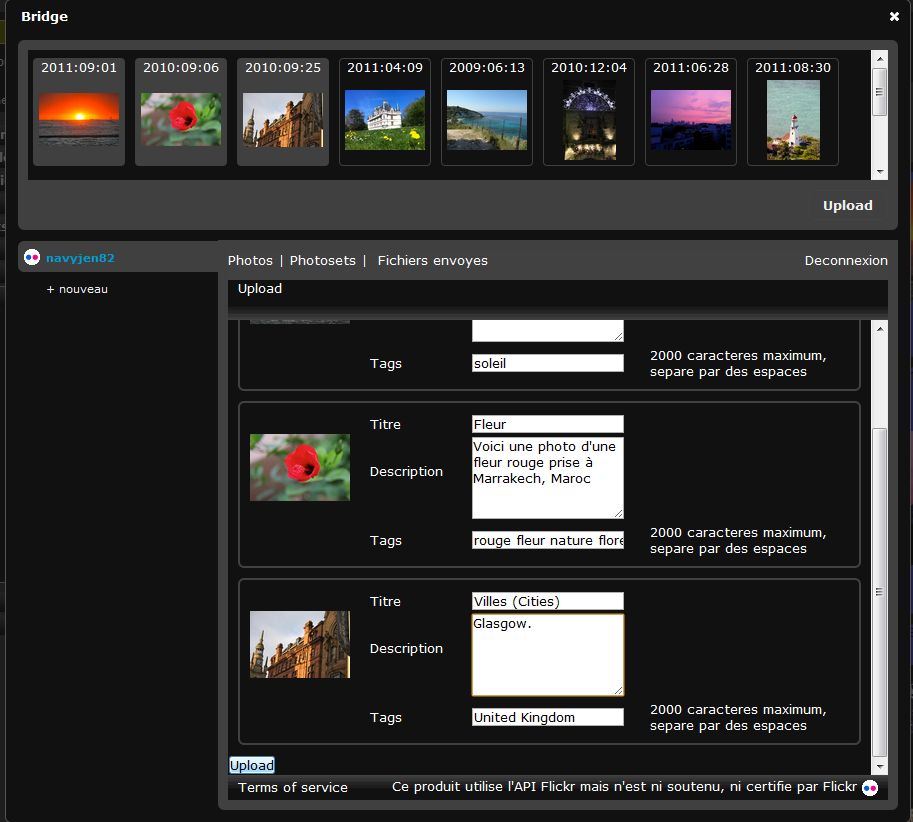
When the images are sent, it is possible to view the transfer progress by clicking on the Sent files tab.
- The OK status tells that media pictures or videos have been transferred
- A date information indicates since when the transfer has been made
Start Flickr. The media transferred from Phraseanet are available.