Actions on records¶
The essential
The actions on the records are made with commands of actions palettes.
The main palette under the search form allows to act on the selected documents in the display area.
In the work area, the actions palette of the opened basket or story allows to act on the records it contains or that are selected.
The actions are accessible depending on the users rights. Some of these actions are basic features while others are advanced features.
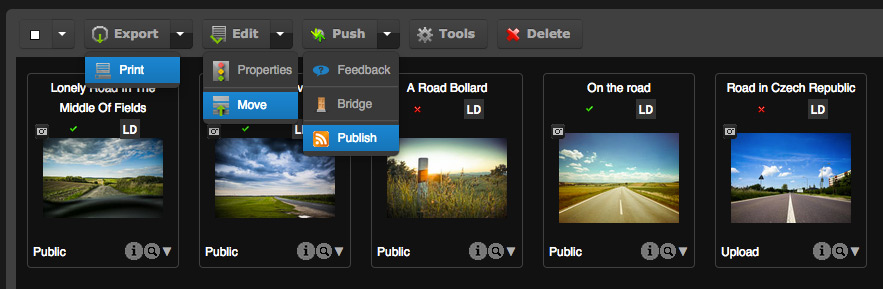
Basic features¶
Export and Print¶
See also
- Refer to the Export and Printing section in Phraseanet in the
- fundamentals.
Advanced features¶
The advanced features are accessible using the actions palette buttons or using actions context menus.
Edit¶
This function allows editing records: documents and stories. Complete or modify the documentary descriptions of the assets, either one by one or by batch.
See also
In the main palette, the context menu regroups the functions Properties and:ref:Move<Actions-Move>.
Properties¶
This action allows to modify:
- the statuses of the selected records (documents or stories)
- the type of the selected documents
Modify the records status¶
The statuses allows to categorize records. They bring information on their statuses: progress in a workflow, alerts on expired rights, restricted access for users...*etc*.
Note
28 statuses are customizable in Phraseanet Admin. They can be implemented for workflow needs or for access restrictions on records by custom tasks. A status change is also directly available from the Edit form.
To edit records statuses:
- Select one or more records in the display area or in the opened basket or story
- Click on the Properties button in the corresponding actions palette
- Use the radio-buttons to act on available statuses
- Click on Apply change to save the changes
Note
The statuses edition is also available in the Edit window.
The interfaces is asynchronous. Statuses symbols displayed for records are refreshed when the interface is refreshed.
Modify the documents type¶
This action allows to change the documents type that are automatically set when importing in Phraseanet. It is useful when some documents were not correctly interpreted when imported by the host platform.
- Select one or more records in the display area or in an opened basket or story
- Click on the Properties button in the corresponding actions palette
- Select the tab Type of documents
- Choose a type for the selected documents. This action can either be unitary or applied by batch
- Click on Apply change to save the changes
Move¶
Move allows to move media from one collection to an other, in one same Phraseanet base.
- Select one or more records in the display area or in an opened basket or story
- Click on the Move button
- Select the collections where the documents shall be moved
- Click on Validate to save the changes
Note
Asynchronous, the interface doesn’t show collection changes in real time. Refresh display by searching again moved records if you want to check that action has been successfully done.
Push, feedback, bridge and publications¶
The Push button and its context menu regroups the Push and Feedback functions, the Bridge function and the Publish action. These functions allow to push and promote records towards recipients or applications.
See also
- Refer to the section dedicated to Push and validation
- Refer to the section dedicated to the Bridge
- Refer to the section dedicated to publications
Tools¶
Tools regroups the actions allowing to act on:
- The thumbnails or preview images (regeneration, substitution, rotation or sharing options for preview and thumbnail, choice of thumbnail for videos)
- The substitution of original document or thumbnail if the feature is activated in the application’s settings
- To display all metadata of a selected document
Select one or more records in the display area or in an opened basket or story of the work zone then click on the Tools button. Choose one of the suggested tabs:
- Regenerating the sub-definition: to regenerate thumbnails and subviews from original documents for the selected records.
- Video tools: Available only if the selected media is a video, this tab propose tools to customize the thumbnail of the selected video.
- Rotation: Rotate thumbnails, previews images and original documents for the selected media when possible
- Substitution: Replace the original document by an other. A checkbox allows to choose if the thumbnail and the preview image have to be rebuilt.
- Substitution for subview: Replace the thumbnail image by an other file.
- Metadatas: Display all the metadatas information read by the Exiftool application in the original media of the selected document (this tab is available if only one document is selected)
- Subviews sharing: since 3.8.7, disabling (or enabling) permalinks for documents, sub-definitions or thumbnails files of a selected document ; disabling permalinks giving HTTP 404 error codes when reaching its URLs.
Delete¶
In the display area, the Delete action allows to delete records (documents, or stories).
- Select one or more records in the display area or in an opened basket or story
- Click on the Delete button and confirm deletion for selected records
In the work zone, click on the Delete icon in the actions palette of an opened basket or story. A checkbox allows to choose if the documents of a story shall be deleted.
