Application’s Administration¶
The essential
The administration of the application consists in monitoring operations and changing settings if necessary.
Dashboard¶
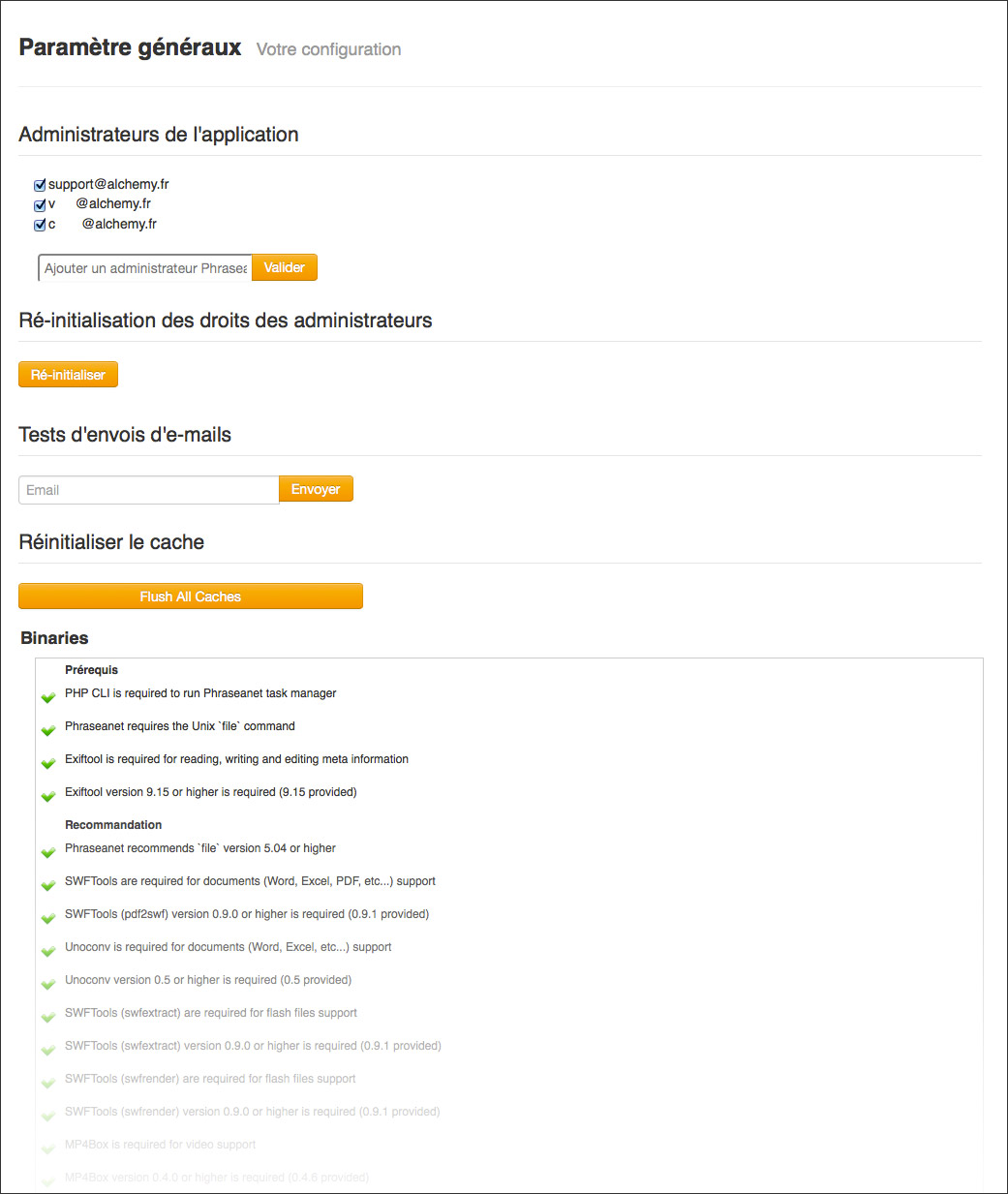
Accessible only by Phraseanet administrators, Dashboard allows to add or remove Phraseanet administrators.
Phraseanet administrators are users that have the higher level of applicative rights. They can manage and maintain the application.
Dashboard displays an overview of the configuration state of the file system, executables, extensions, cache servers and web servers involved in the implementation of Phraseanet solution.
Setup¶
Accessible only by Phraseanet administrators, Setup propose a graphical interface that allows to modify the installation and configuration settings of the Phraseanet instance.
Setup have a set of forms allowing to :
- Modify the addresses and paths of the application, components and storage that allow its implementation.
- Put the application in maintenance mode
- Activate or deactivate web services and social networks connections implemented in Phraseanet Bridge.
- Activate or deactivate features and options of the application

Warning
As Setup allows to modify in deep the settings of the application, administrators must pay attention to modifications made in proposed forms. Faulty settings may cause malfunctions.
Search engine settings¶
Accessible only by Phraseanet administrators, this section allows :
- The setting of the Elasticsearch engine used by the instance
- The setting of facets resulting from logical or technical information
Elasticsearch configuration¶
The Elasticsearch configuration tab allows to configure the search engine parameters used by the instance through a graphical interface.
Aggregates setting¶
The Aggregates Setup tab presents a form for deployment of facets
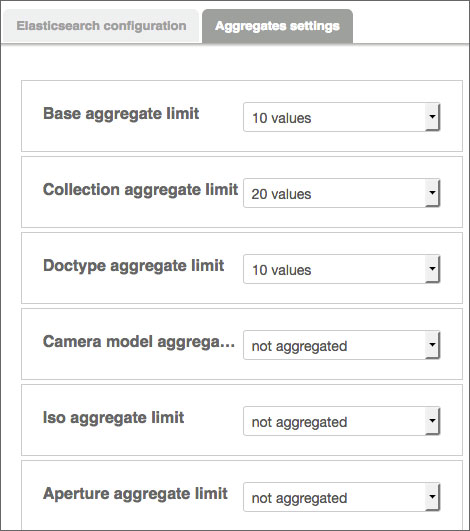
- Logical facets are based on the distribution of the records in databases and collections of the instance
- Technical facets consist of technical characteristics extracted from the documents archived in the instance (type of documents, shooting information, audio-video codecs,...)
Connected users¶
This screen lists active users sessions on the system. It indicate which Phraseanet application is used, IP address, and also the date and time of connection to the system.
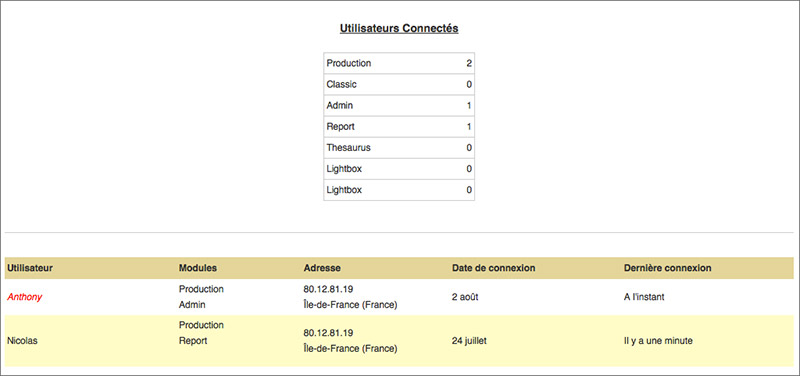
Publications¶
Accessible by users who have the publications management rights, the Publications section allows to manage MediaRSS feeds broadcasted from the Phraseanet application.
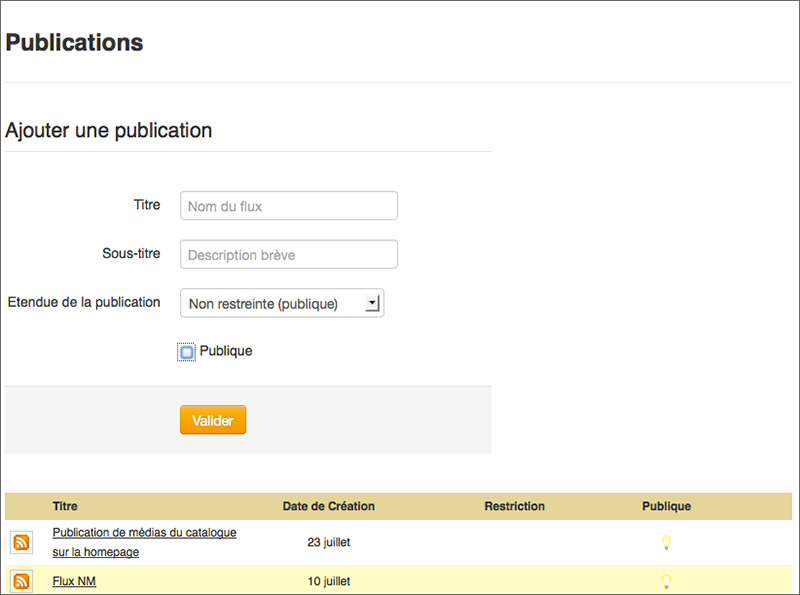
The screen displays the list of the available media feeds and allows to create, modify or remove feeds.
Create a publication feed¶
Fill the form by entering the necessary information. The publication scope restricts the publication to users accessing a collection. Check the Public box to remove any access restrictions.
Note
The public publications media are used in default animations on the login page.
Modify or delete a feed¶
- Click on the title of a feed to modify its properties
- To delete a feed, click on the button Delete
Tasks manager¶
Accessible only by Phraseanet administrators, this screen allows to manage tasks that help in operating the application.
The tasks are listed in a table that indicates the task identifier, its name and working state.
Basic tasks¶
The Phraseanet install process set up three key tasks required for an operating system:
- Indexation task
- Creation of subview
- Writing metadatas
Those tasks are managed by a time-management tool: the TaskManager (or Scheduler).
Start (or stop) a task¶
Right click on the pop-up menu of the task to:
- Start or stop a task
- Edit the settings of a task (it has to be stopped first)
Create additional tasks¶
Additional tasks can be set up to perform automatic treatments.
- Select a task template in the New Task drop-down menu
- Edit the taks settings in the graphic interface or the XML
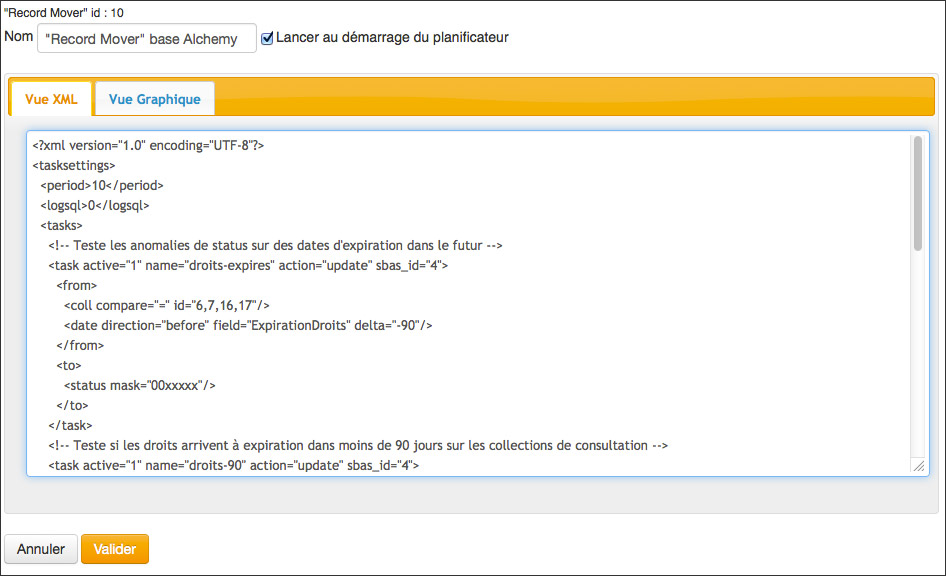
- Click on Validate to save changes
In some cases, the graphical view simulates the task’s execution.
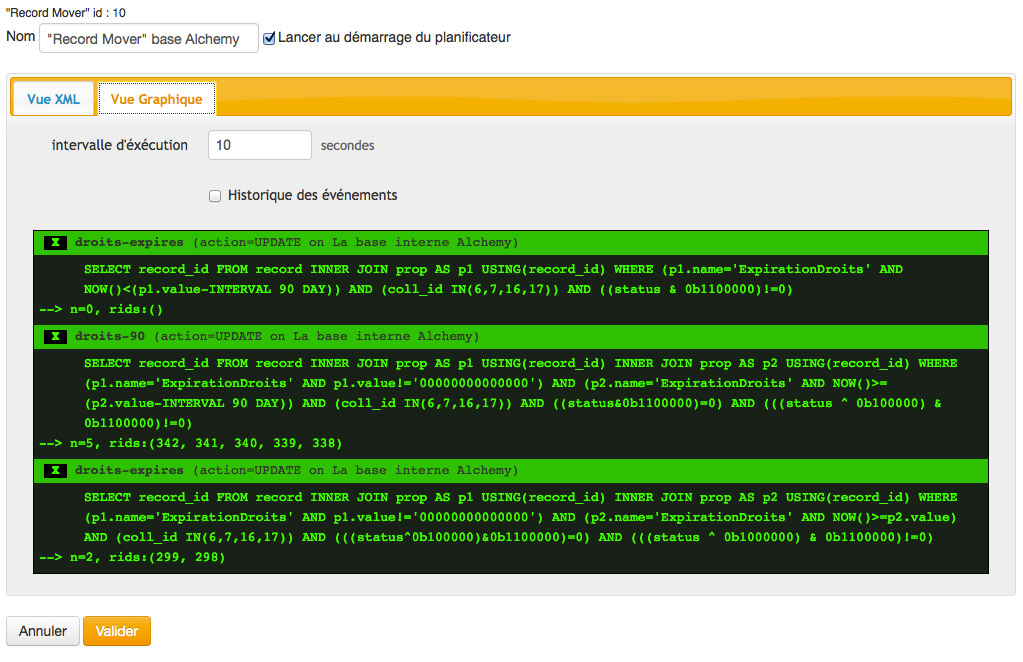
- Start the task.
Plugins¶
This section lists additional extensions installed on the Phraseanet instance.
