Connection to Phraseanet¶
Even if is possible to view a Phraseanet asset as a guest user, a user can have to create an account and authenticate to access some multimedia assets.
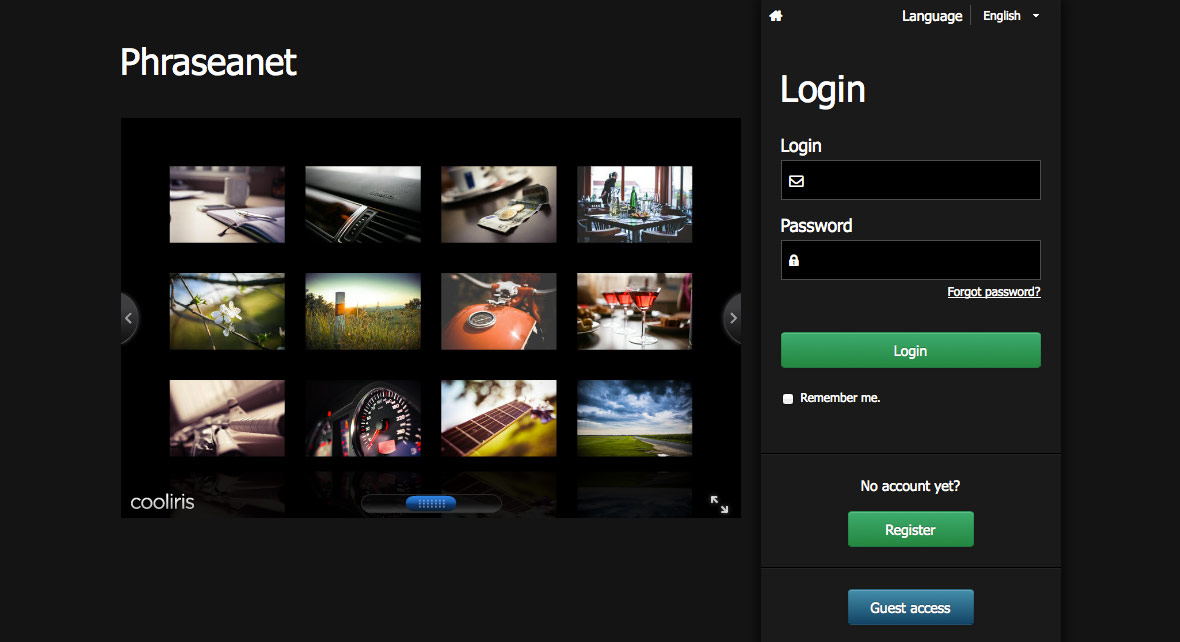
Authentication¶
- Connect to Phraseanet homepage using a web browser
- Adjust if needed the language of the interface using the drop down menu Language.
- Type the username and the password
- Click on Connection
If the password is forgotten, follow the lost password procedure by clicking on the link Forgot Password?.
When connecting to Phraseanet, the last used application is launched, or, by default, Production.
Authenticating using third party application¶
Phraseanet allows to delegate the user authentication to a third party application, including the following web applications:
- Gmail
- GitHub
- Viadeo
Other identity suppliers can be added.
Note
To set the list of authentication providers, see the settings section.
Register¶
Depending on the system settings, a button allowing to sign up as a new user can exist in the connection page of Phraseanet.
- Click on Register button to access the subscription form
If the third party authentication is activated, there are two options:
- Click on the Create manually an account button then fill and send the form
Or
- Connect using a third party authentication by selecting the service provider
- Fill and submit the form.
Note
Even with an identity provider, a password must be given during the signing up process. This password is for the local Phraseanet account. It can be different from the one used with the identity provider.
When the form is sent, a message appears on the connection page. It informs the user that his subscription request was received. Notified, an administrator may have to validate the subscription in the Administration module.
Password forgotten ?¶
- Click on the Forgot Password? link.
- Fill and submit the form using the email address linked to the Phraseanet account.
Once the form is completed and submitted, an email is sent. It contains a secured link to the interface used to reset the password.
Warning
The link is only valid for a limited time. If the email is not received, check the Spam folder of the mail application.
Click on the link in the email to reach the interface to reset the password. Follow the instructions then validate the form to reset the password.
Follow the suggested steps then validate the form.
Warning
The passwords are case sensitive.
After resetting the password, connect using the homepage form of Phraseanet.
Guest access¶
A guest access may be available on the homepage. Click on the Guest access button to connect using this account.
Note
The guest account is just like other Phraseanet accounts. It allows to view one or more collections without authentication.
Refer to this section to set the guest account.
