Customize Production¶
The essential
The interface Production can be tailored by the user depending on his needs.
Adjust the display area size¶
Resize the work zone¶
- Click on the tab between the work zone and the results.
- Move the cursor to the left or to the right to resize the display area.
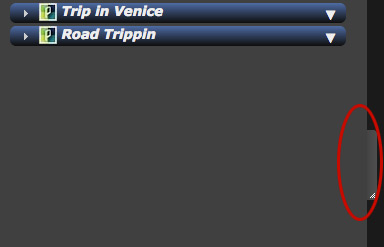
Hide or display a work zone¶
The working area can be minimized:
- Click on the icon on the right side of the screen to minimize the working area and maximize the display area.
- When minimized, click on any part of the working area banner to deploy it.
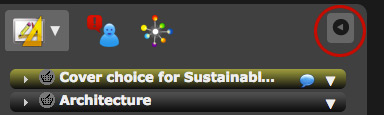
Display settings¶
Preferences for results display¶
Click on the Preferences button on the bottom of the results display area.
An overlay window regroups the display and configuration settings.
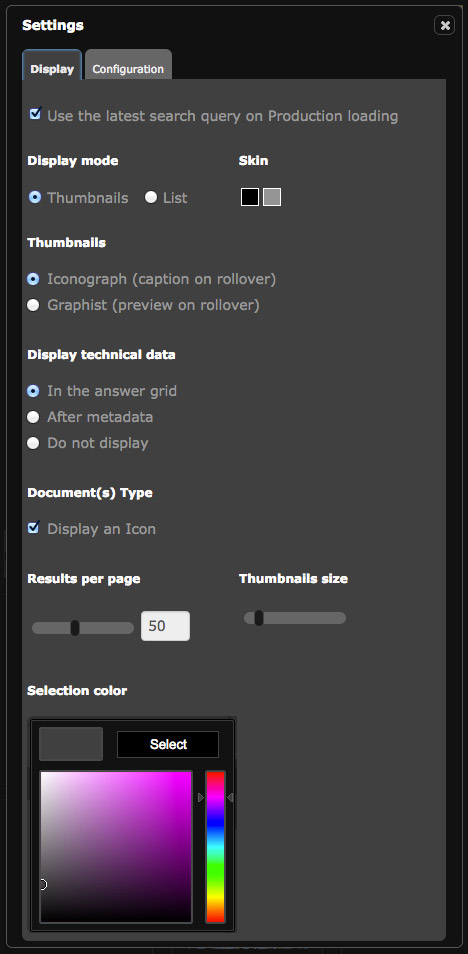
In the Display tab, the user can:
- Change the display mode from Thumbnails to List
- Modify the colour set of the interface (Dark theme by default).
- Change the information displayed when mousing-over thumbnails by checking the Iconograph or Graphist mode
- Choose to display the documents technical information in the Display area or in the detailed view
- Display icons depending on the documents types
- Modify the number of results per page
- Change the display size of thumbnails
- Choose the records selection colour in the interface
The Configuration tab allows users to configure the question asked by default when login in to Phraseanet Production and Classic interfaces.
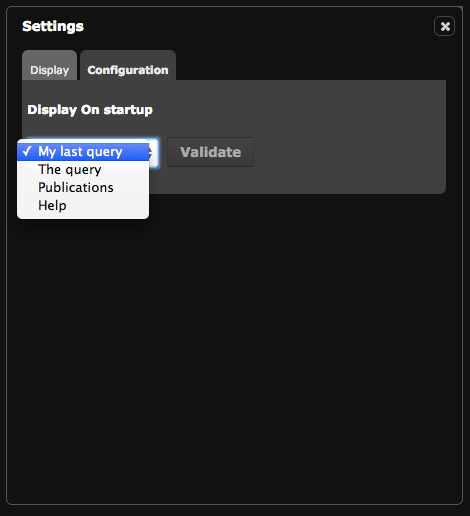
Click on the cross to quit the Settings window. The modified settings are committed during the next display refresh.
Sorting and displaying settings for baskets and stories¶
To access the sort and display preferences of the baskets and stories, click on the baskets pop-up menu.
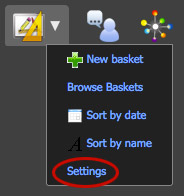
The menu allows two headings to alter the display by : * Alphabetical order * Creation date
Click on the section Preferences of the baskets pop-up menu to modify other display settings.
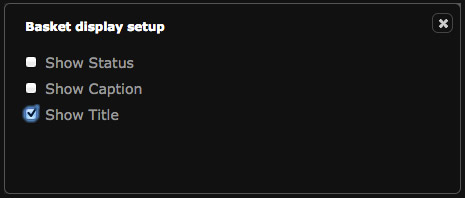
A checkboxes set allows to act on the information displayed in baskets and stories. Check or un-check the boxes to display or hide :
- The statuses
- The noted on rollover
- The documents titles
