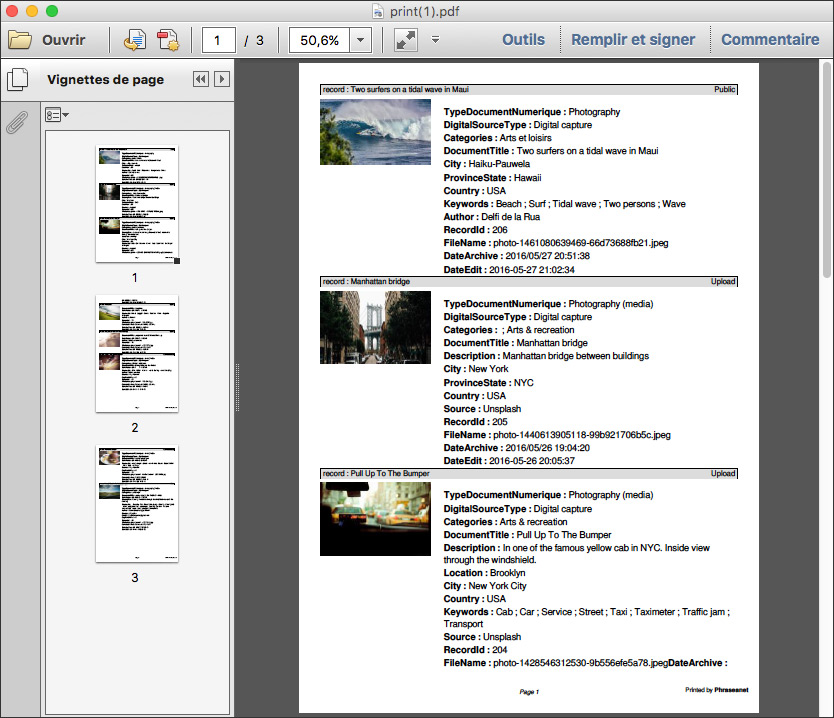Export and print¶
The essential
Export is one of the action of the Actions palette in Production. Several export modes are available: download, email or transmission via FTP.
The non-downloadable documents may be ordered.
The Print action is a particular export type. It prints instructions in a PDF format.
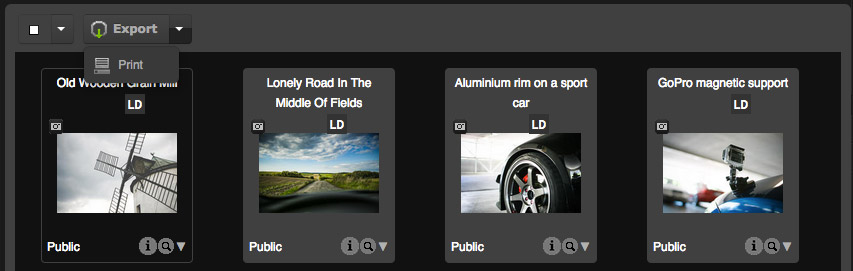
Export¶
This action allows users to export media depending on their user rights and subviews attributes. Download can consist of:
- the original document
- subviews
- captions notes in XML or TXT
The size of the elements to export are displayed next to each formats.
Note
Past a certain size limit set by the administrators, the user can get the media he wants to export by a download link received in an email.
It is possible to export the media or the contents of the baskets and stories one by one or in batches from results area or from the baskets and stories area.
By clicking on Export, up to 4 export options are available:
- Download allows to transfer data on the computer’s hard disk in a Zip file.
- Email allows to send to recipients a link to download a Zip file containing the media.
- FTP allows, if implemented, users to submit exported media on a file server supporting this type of connection.
- Order allows ordering non-downloadable media from order managers.
Note
Export can be done on batches of documents, coming from several Phraseanet bases or collections, on which the user may not have export rights. In this case, the number of documents that can be exported is indicated.
Select one or more records (documents or stories) then click on the button Export. The download options are displayed in the tabs of the overlay window.
Download export¶
- Use the checkboxes to select items to export.
- Click on Download.
- Follow the procedure proposed by the browser.
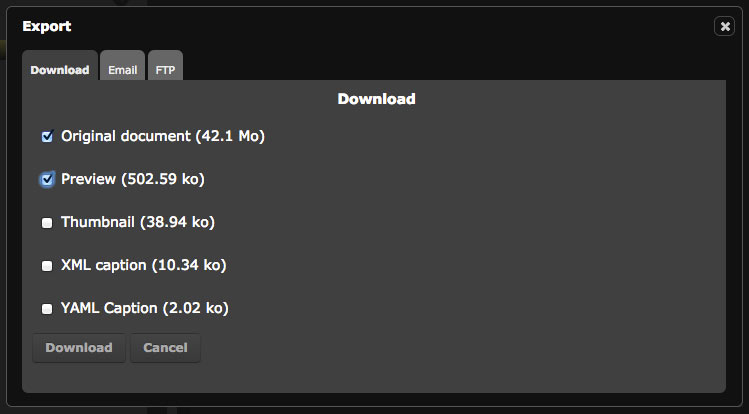
The export by email¶
- Enter the email of the recipient, use the semi-colon ”;” if sending to multiple recipients.
- Enter the subject of the email.
- Select the files that have to be attached to the downloadable zipped archive via the available link in the email body.
- Complete the email message if necessary.
- Click on Send.
- A sending confirmation displays.
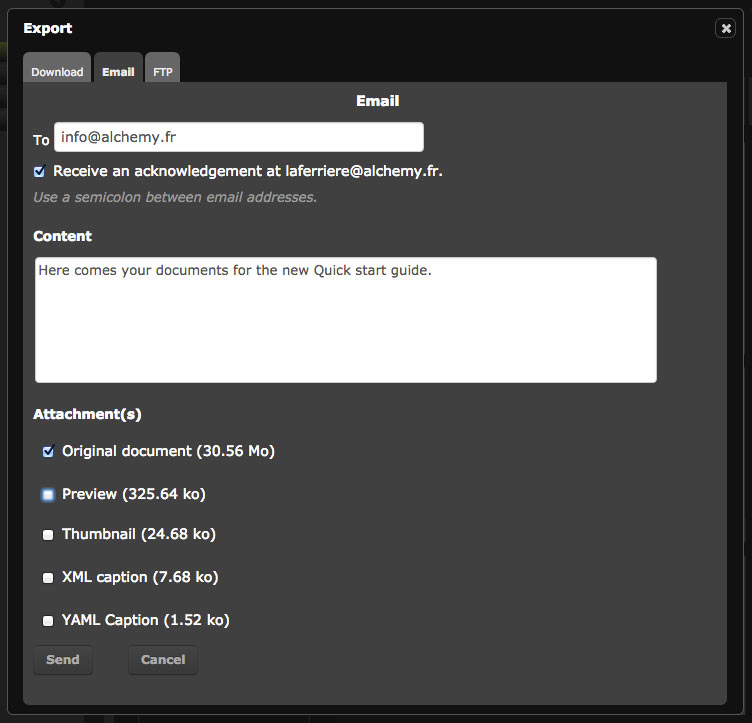
FTP¶
This tab allows to manually enter the destination address and credentials of a FTP server on which to submit the exported documents. It is possible to use a FTP preset.
Note
The FTP preset is editable in the Information tab of the account settings.
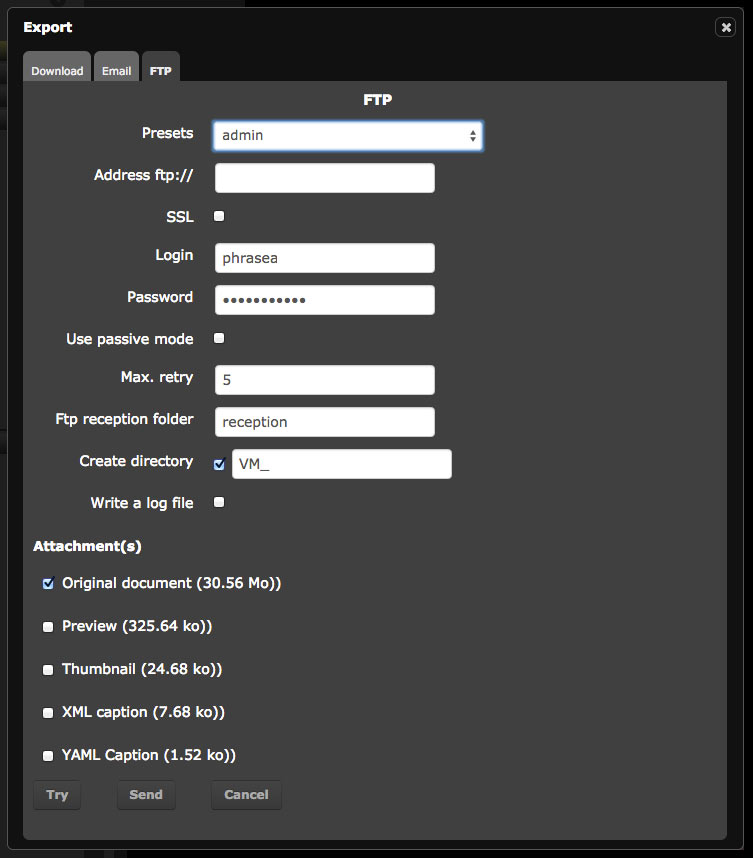
Order documents¶
This tab allows to send download requests for the users who have no downloading rights on the media.
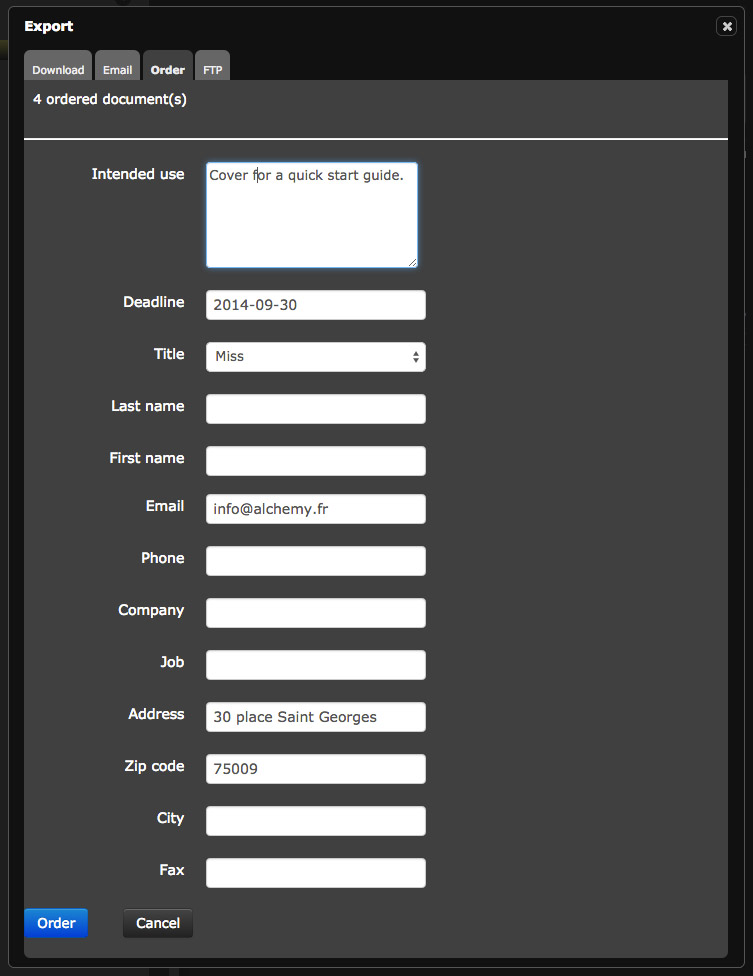
- Fill in and submit the displayed form.
- The order manager is informed of the order by a notification in Phraseanet and/or by an email notification. He examines the order then accept or refuse the download request.
- For delivered orders, the user is notified and receives the requested documents in Lightbox, using a link displayed in the notifications.
Note
The order tab & form are available only if an order manager is defined.
Print¶
This action allows to print the thumbnails, preview images, media description in a self generated PDF document.
- Select one or several media, then click on Print.
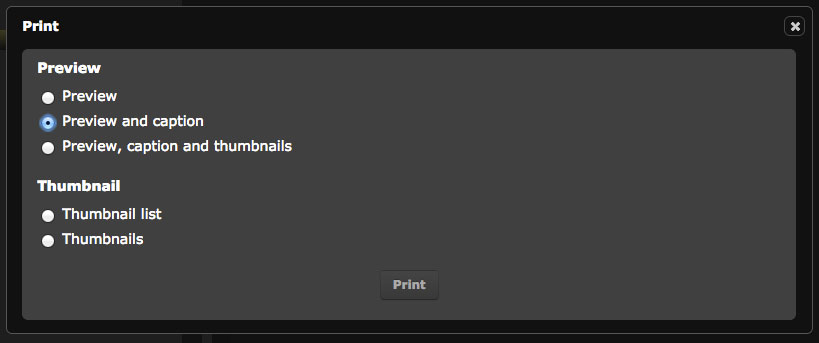
In the Print window, check the radio button:
- Preview, to only print the preview images.
- Preview and caption, to only print the preview images and the description of the document.
- Preview, caption and thumbnails, to print the preview images and description and also the thumbnails gathered in a contact sheet.
- Thumbnails list, to print the thumbnails list.
- Contact sheet, to print the thumbnails gathered in a contact sheet.
Click on Print to start generation of the PDF document. The selected records are gathered and presented in the chosen format in a PDF document (Acrobat reader or any software that reads PDF files must be installed on the computer). Print the PDF document or save it on the computer’s hard disk.